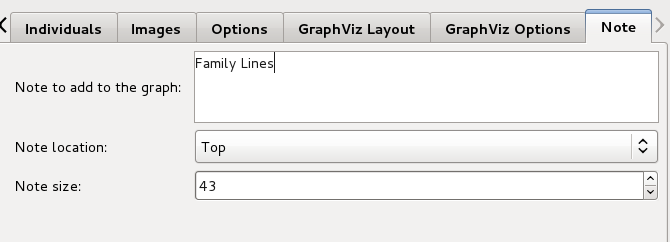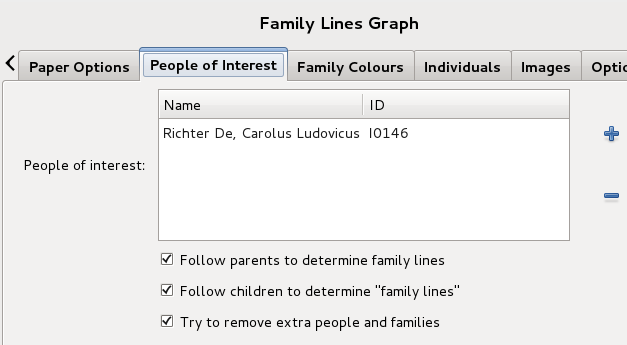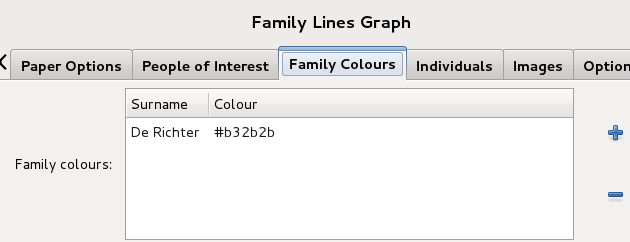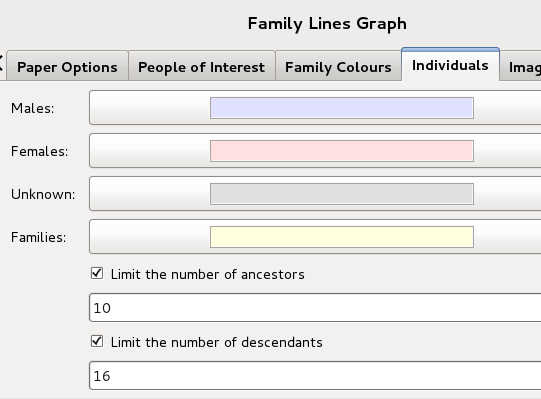Difference between revisions of "Gramps 3.4 Wiki Manual - Reports - part 5"
(→Options GraphViz) |
m (→Graphs) |
||
| (4 intermediate revisions by 3 users not shown) | |||
| Line 1: | Line 1: | ||
| − | + | {{grampsmanualcopyright}} | |
| − | {{man index|Gramps 3.4 Wiki Manual - Reports - part 4|Gramps 3.4 Wiki Manual - Reports - part 6|3.4}} | + | {{man index|Gramps 3.4 Wiki Manual - Reports - part 4.2|Gramps 3.4 Wiki Manual - Reports - part 6|3.4}} |
| − | {{ | + | {{languages|Gramps_3.4_Wiki_Manual_-_Reports - part 5}} |
| − | + | This section describes the different Graphs available in Gramps. | |
Back to [[Gramps_3.4_Wiki_Manual_-_Reports|Index of Reports]]. | Back to [[Gramps_3.4_Wiki_Manual_-_Reports|Index of Reports]]. | ||
| − | =Graphs= | + | ==Graphs== |
| − | + | These reports are related to [http://www.graphviz.org/ GraphViz]. Therefore it is important that the '''Graphviz''' program is installed on your computer. On Linux you can use your package manager. (The actual version is 2.28). | |
{{man warn|Reports and custom IDs|After a GEDCOM import, your database can use some non-standard IDs (ie. 123I or 456U not set on '''Edit --> Preferences --> Identifiants ID'''). If generated reports do not properly display data, then try [[Gramps_3.4_Wiki_Manual_-_Tools#Reorder_GRAMPS_ID|Reorder GRAMPS IDs tool]] ('''Tools-->Database Processing-->Reorder GRAMPS IDs''').}} | {{man warn|Reports and custom IDs|After a GEDCOM import, your database can use some non-standard IDs (ie. 123I or 456U not set on '''Edit --> Preferences --> Identifiants ID'''). If generated reports do not properly display data, then try [[Gramps_3.4_Wiki_Manual_-_Tools#Reorder_GRAMPS_ID|Reorder GRAMPS IDs tool]] ('''Tools-->Database Processing-->Reorder GRAMPS IDs''').}} | ||
| − | + | All three graphs Family Lines, Hourglass, and Relationship Graphs share common options: {{man label|GraphViz-layout}}, {{man label|GraphViz-options}}, and {{man label|Note}}. | |
| − | {{ | + | Also they share with the other reports [[Gramps_3.4_Wiki_Manual_-_Reports_-_part_4#Common Options|common options]]: {{man label|Paper}} and {{man label|Document}}. |
| − | + | ===Common Options=== | |
| − | + | There are also several GraphViz-specific options related to pagination, color, and details of the graph. | |
| − | + | This plugin uses [http://www.graphviz.org/ GraphViz]. GraphViz takes the .gv files and creates the final files, such as .gif, .png, .pdf, .ps, etc. | |
| − | + | ====GraphViz Layout==== | |
| − | + | [[Image:HourglassChart_graphvizlayout-34.png|right|350px|thumb|Fig. 1 Layout]] | |
| − | |||
| − | |||
*''Font family'': Choose the font family. If international characters don't show, use '''FreeSans''' font. FreeSans is available from [http://www.nongnu.org/freefont/ the NonGNU org]. | *''Font family'': Choose the font family. If international characters don't show, use '''FreeSans''' font. FreeSans is available from [http://www.nongnu.org/freefont/ the NonGNU org]. | ||
| Line 45: | Line 43: | ||
*''Paging Direction'': The order in which the graph pages are output. This option only applies if the horizontal pages or vertical pages are greater than 1. | *''Paging Direction'': The order in which the graph pages are output. This option only applies if the horizontal pages or vertical pages are greater than 1. | ||
| − | + | {{-}} | |
| − | + | ====GraphViz Options==== | |
| − | + | [[Image:HourglassChart_graphvizoptions-34.png|thumb|350px|Fig. 2 GraphViz]] | |
| + | |||
| + | * Aspect Ratio: Affects greatly how the graph is layed out on the page. | ||
| + | ** Minimal Size | ||
| + | ** Fill the given area | ||
| + | ** Use the optimal number of pages | ||
| + | * ''DPI'': dots-per-inch. Typically between 75 and 120 if generating .png or .gif files, but 300 or 600 if generating files to be printed. When creating images such as .gif or .png files for the web, try numbers such as 100 or 300 DPI. When creating PostScript or PDF, use 72 DPI. | ||
| + | * Node Spacing: The minimum amount of free space, in inches, between individual nodes. For vertical graphs, this corresponds to spacing between columns. For horizontal graphs, this corresponds to spacing between rows. Default is 0.20''. | ||
| + | * Rank Spacing: The minimum amount of free space, in inches, between ranks. For vertical graphs, this corresponds to spacing between rows. For horizontal graphs, this corresponds to spacing between columns. Default is 0.20''. | ||
| + | |||
| + | ===Note=== | ||
| − | + | [[Image:HourglassChart_note-34.png|right|thumb|400px|Fig. 3 Note]] | |
| − | + | ||
| − | * | + | * Note to add to the graph: This text will be added to the graph |
| − | + | * Note Location : Whether the note will appear on top or bottom of the page | |
| − | + | * Note size: The size of note text, in points (default 32) | |
| − | |||
| − | * | ||
| − | * | ||
{{-}} | {{-}} | ||
| + | |||
| + | ===<u>Family Lines Graph</u>=== | ||
| + | |||
| + | You can choose the family lines graph with {{man menu|Reports ->Graphs -> Family Lines Graph...}} | ||
===People of Interest=== | ===People of Interest=== | ||
| − | [[Image: | + | [[Image:FamilyLinesChart_peopleofinterest-34.png|thumb|right|350px|Fig. 4 People of Interest]] |
| − | The | + | The graph works by starting with a list of "people of interest". This initial list of people is then used to find both ancestors and descendants. |
| − | * | + | |
| − | * | + | * People of interest: click on {{icon|stock_add}} en {{icon|stock_remove}} to add/remove people of interest. When in doubt, try adding your grandparents as a starting place. |
| − | * | + | |
| − | * | + | Three tick boxes: |
| + | * Follow parents to determine family lines: when selected, this causes the graph to follow the parents to determine the full list of people of interest. You most likely want this selected. | ||
| + | * Follow children to determine family lines: when selected, this causes the graph to follow the children of the people of interest. | ||
| + | * Try to remove extra people and families: when selected, this option causes the graph to aggressively attempt to remove extra ancestors and families from the family tree. | ||
{{-}} | {{-}} | ||
| − | ===Family Colours=== | + | ====Family Colours==== |
| − | [[Image: | + | [[Image:FamilyLinesChart_familycolours-34.png|thumb|right|350px|Fig. 5 Family Colours]] |
| − | Select the colour to use for people with a specific surname. | + | * Family colours: Select the colour to use for people with a specific surname. Two columns are available: Surname and Colour. Click on {{icon|stock_add}} or {{icon|stock_remove}} to add a surname. Double-click on a surname to edit the colour. |
{{-}} | {{-}} | ||
| − | ===Individuals=== | + | ====Individuals==== |
| − | [[Image: | + | [[Image:FamilyLinesChart_individuals-34.png|thumb|right|400px|Fig. 6 Individuals]] |
* ''Males'', ''Females'', ''Unknown'': the colour to use for people whose surname doesn't match any of the names on the "Family Colours" tab. | * ''Males'', ''Females'', ''Unknown'': the colour to use for people whose surname doesn't match any of the names on the "Family Colours" tab. | ||
* ''Families'': the colour to use for families (weddings). | * ''Families'': the colour to use for families (weddings). | ||
| + | |||
| + | Two tick boxes: | ||
* ''Limit the number of parents'': if selected, then the number of ancestors will be limited by the amount shown. This can only be selected if "Follow parents" has also been selected on the "People of Interest" tab. | * ''Limit the number of parents'': if selected, then the number of ancestors will be limited by the amount shown. This can only be selected if "Follow parents" has also been selected on the "People of Interest" tab. | ||
* ''Limit the number of children'': if selected, then the number of children will be limited by the amount shown. This can only be selected if "Follow children" has also been selected on the "People of Interest" tab. | * ''Limit the number of children'': if selected, then the number of children will be limited by the amount shown. This can only be selected if "Follow children" has also been selected on the "People of Interest" tab. | ||
| Line 93: | Line 107: | ||
{{-}} | {{-}} | ||
| − | === | + | ====Images==== |
| + | |||
| + | [[Image:FamilyLinesChart_minia-34.png|right|300px|thumb|Fig. 7 Images]] | ||
| − | + | Tick box: | |
| + | * Include thumbnail images of people. | ||
| − | * | + | * Thumbnail location: |
| − | * | + | ** Beside the name |
| − | * | + | ** Above the name |
| − | * | ||
| − | * | ||
{{-}} | {{-}} | ||
| − | === | + | ====Options==== |
| + | |||
| + | [[Image:FamilyLinesChart_options-34.png|thumb|right|350px|Fig. 8 Options]] | ||
| + | |||
| + | * Graph coloring: Males will be shown in blue, females with red. If the sex of an individual is unknown it will be shown with gray. Options are: | ||
| + | ** Colored outline | ||
| + | ** B&W outline | ||
| + | ** Colour fill | ||
| + | |||
| + | Six tick boxes: | ||
| + | * Use rounded corners: Use rounded corners to differentiate between women and men | ||
| + | * Include dates: date of birth, date of death, and marriage dates will be included in the graph when this is selected. | ||
| + | * Limit dates to years only: from the above only show the years. | ||
| + | * Include places: place of birth, place of death, and place of marriage will be included in the graph when this is selected. | ||
| + | * Include the number of children: marriage text will include the total number of children when this is selected. | ||
| + | * Include researcher and date: a label will be placed at the bottom of the graph when this is selected. | ||
| + | * Include private records: people and events marked as private will be included in the graph when this is selected. | ||
| + | |||
| + | {{-}} | ||
| − | + | ====Result==== | |
| − | + | [[Image:Familylines_with_thumbnails.gif|left|450px|thumb|Fig. 9 Family Lines with thumbnails]] | |
| + | [[Image:Familylines.gif|right|450px|thumb|Fig. 10 Family Lines]] | ||
| − | + | Results are shown here. | |
| − | |||
| − | |||
| − | |||
{{-}} | {{-}} | ||
| − | ==<u>Hourglass Graph</u>== | + | ===<u>Hourglass Graph</u>=== |
| − | + | Generate an hourglass graph using the GraphViz generator. Go to {{man menu|Reports -> Graph -> Hourglass Graph...}}. | |
| − | + | ====Options==== | |
| − | + | [[Image:HourglassChart_options-34.png|right|350px|thumb|Fig. 11 Options]] | |
| + | |||
| + | * Center Person: this is really the person in the middle of the graph. | ||
| + | * Max Descendant Generations: default 10 | ||
| + | * Max Ancestor Generations: default 10 | ||
{{-}} | {{-}} | ||
| − | == | + | ====Graph Style==== |
| − | + | [[Image:HourglassChart_graphstyle-34.png|right|350px|thumb|Fig. 12 Style]] | |
| + | |||
| + | * Graph coloring: Males will be shown in blue, females with red. If the sex of an individual is unknown it will be shown with gray. Options are: | ||
| + | ** Colored outline | ||
| + | ** B&W outline | ||
| + | ** Colour fill | ||
| − | + | * Use rounded corners: Use rounded corners to differentiate between women and men on a black and white version. | |
| − | + | {{-}} | |
| − | + | ====Result==== | |
| − | + | [[Image:Hourglass_report.png|right|250px|thumb|Fig. 13 Hourglass Graph]] | |
| − | + | Here you can see the result of the Hourglass Graph. | |
| − | + | {{-}} | |
| − | + | ===<u>Relationship Graph</u>=== | |
| − | + | The Relationship Graph creates a complex relationship graph in GraphViz format. | |
| − | + | ====Graph Options==== | |
| − | + | Via the menu: {{man label|Reports-> Graphs- >Relationship Graph...}}. You will be presented a {{man label|Relationship Graph}} window where you can change all the settings. | |
| − | === | + | ====Options==== |
| − | [[Image:Relgraf2.png|right|thumb|250px|Fig. | + | [[Image:Relgraf2.png|right|thumb|250px|Fig. 14 Report Options]] |
Some important options here: | Some important options here: | ||
| − | *''Filter'': Standard options here are the entire database ('''not recommended!'''), Descendants of, Descendant families of, Ancestors of, People with common ancestor with, or a | + | *''Filter'': Standard options here are the entire database ('''not recommended!'''), Descendants of, Descendant families of, Ancestors of, People with common ancestor with, or a custom made filter. |
| − | *''Filter Person'': If you use a custom filter, no Person can be | + | *''Filter Person'': If you use a custom filter, no Person can be chosen. Otherwise choose the correct person here. There are several tick boxes here: |
** Include Birth, Marriage and Death dates | ** Include Birth, Marriage and Death dates | ||
** Limit dates to years only | ** Limit dates to years only | ||
| Line 169: | Line 209: | ||
===Graph Style=== | ===Graph Style=== | ||
| − | [[Image:Relgraf3.png|right|thumb|250px|Fig. | + | [[Image:Relgraf3.png|right|thumb|250px|Fig. 15 Graph Style]] |
*''Graph coloring'': Males will be shown in blue, females with red. If the sex of an individual is unknown it will be shown with gray. Options are: | *''Graph coloring'': Males will be shown in blue, females with red. If the sex of an individual is unknown it will be shown with gray. Options are: | ||
| Line 177: | Line 217: | ||
*''Arrowhead direction'': Choose the direction that the arrow point: Descendants <- Ancestors, Descendants -> Ancestors, Descendants <-> Ancestors, Descendants - Ancestors | *''Arrowhead direction'': Choose the direction that the arrow point: Descendants <- Ancestors, Descendants -> Ancestors, Descendants <-> Ancestors, Descendants - Ancestors | ||
** Use rounded corners: Use rounded corners to differentiate between women and men | ** Use rounded corners: Use rounded corners to differentiate between women and men | ||
| − | ** Indicate non-birth relationships with dotted lines: No-birth relationships | + | ** Indicate non-birth relationships with dotted lines: No-birth relationships will shown up as dotted lines in the graph. |
** Show family nodes: Families will show up as ellipses, linked to parents and children. | ** Show family nodes: Families will show up as ellipses, linked to parents and children. | ||
| − | |||
| − | |||
| − | |||
| − | |||
| − | |||
| − | |||
| − | |||
| − | |||
| − | |||
| − | |||
| − | |||
| − | |||
| − | |||
| − | |||
| − | |||
| − | |||
| − | |||
| − | |||
| − | |||
| − | |||
| − | |||
| − | |||
| − | |||
| − | |||
| − | |||
| − | |||
| − | |||
| − | |||
| − | |||
| − | |||
| − | |||
| − | |||
| − | |||
| − | |||
| − | |||
| − | |||
| − | |||
| − | |||
| − | |||
| − | |||
| − | |||
| − | |||
| − | |||
| − | |||
| − | |||
| − | |||
| − | |||
| − | |||
| − | |||
| − | |||
| − | |||
| − | |||
| − | |||
| − | |||
| − | |||
| − | |||
| − | |||
| − | |||
| − | |||
| − | |||
| − | |||
You can find a detailed explanation in a tutorial [http://www.gramps-project.org/wiki/index.php?title=Howto:_Make_a_relationship_chart How to make a relationship chart] | You can find a detailed explanation in a tutorial [http://www.gramps-project.org/wiki/index.php?title=Howto:_Make_a_relationship_chart How to make a relationship chart] | ||
| Line 245: | Line 224: | ||
===Example=== | ===Example=== | ||
| − | [[Image:Relgrafexample.png|right|thumb|400px|Fig. | + | [[Image:Relgrafexample.png|right|thumb|400px|Fig. 16 Example of Descendant Families of...]] |
Let us make a simple example. We want a relationship graph with the Descendant Families of a certain person. | Let us make a simple example. We want a relationship graph with the Descendant Families of a certain person. | ||
| Line 251: | Line 230: | ||
# First check that this person is the ''active person''. (You change this later but this is handier) | # First check that this person is the ''active person''. (You change this later but this is handier) | ||
# Go via the menu {{man menu|Reports->Graphs->Relationship Graph...}} | # Go via the menu {{man menu|Reports->Graphs->Relationship Graph...}} | ||
| − | # Papersize : A4 metric landscape: we know there will be not too | + | # Papersize : A4 metric landscape: we know there will be not too many people on the graph, so this is ok |
# Report Options: filter: Descendant Families of... check include dates, limited to years and we want ID's as well | # Report Options: filter: Descendant Families of... check include dates, limited to years and we want ID's as well | ||
# Graph Style : Color fill, rounded corners and show Family Nodes | # Graph Style : Color fill, rounded corners and show Family Nodes | ||
| Line 259: | Line 238: | ||
# Output Format: we want a JPEG file and after making of the graph to open a Image Viewer. | # Output Format: we want a JPEG file and after making of the graph to open a Image Viewer. | ||
| − | The result is shown | + | The result is shown here. |
Back to [[Gramps_3.4_Wiki_Manual_-_Reports|Index of Reports]]. | Back to [[Gramps_3.4_Wiki_Manual_-_Reports|Index of Reports]]. | ||
| Line 265: | Line 244: | ||
{{-}} | {{-}} | ||
| − | {{man index|Gramps 3.4 Wiki Manual - Reports - part 4|Gramps 3.4 Wiki Manual - Reports - part 6|3.4}} | + | {{man index|Gramps 3.4 Wiki Manual - Reports - part 4.2|Gramps 3.4 Wiki Manual - Reports - part 6|3.4}} |
{{languages}} | {{languages}} | ||
Latest revision as of 08:13, 4 December 2012

|
Special copyright notice: All edits to this page need to be under two different copyright licenses:
These licenses allow the Gramps project to maximally use this wiki manual as free content in future Gramps versions. If you do not agree with this dual license, then do not edit this page. You may only link to other pages within the wiki which fall only under the GFDL license via external links (using the syntax: [https://www.gramps-project.org/...]), not via internal links. |
| Previous | Index | Next |
| Languages: |
English • Deutsch • Nederlands • русский |
This section describes the different Graphs available in Gramps.
Back to Index of Reports.
Contents
Graphs
These reports are related to GraphViz. Therefore it is important that the Graphviz program is installed on your computer. On Linux you can use your package manager. (The actual version is 2.28).

|
Reports and custom IDs After a GEDCOM import, your database can use some non-standard IDs (ie. 123I or 456U not set on Edit --> Preferences --> Identifiants ID). If generated reports do not properly display data, then try Reorder GRAMPS IDs tool (Tools-->Database Processing-->Reorder GRAMPS IDs). |
All three graphs Family Lines, Hourglass, and Relationship Graphs share common options: GraphViz-layout, GraphViz-options, and Note.
Also they share with the other reports common options: Paper and Document.
Common Options
There are also several GraphViz-specific options related to pagination, color, and details of the graph.
This plugin uses GraphViz. GraphViz takes the .gv files and creates the final files, such as .gif, .png, .pdf, .ps, etc.
GraphViz Layout
- Font family: Choose the font family. If international characters don't show, use FreeSans font. FreeSans is available from the NonGNU org.
- Default
- PostScript/ Helvetica
- True Type/ FreeSans
- Font size: The font size in points
- Graph Direction: Whether the graph goes from top to bottom or left to right
- Vertical (top to bottom)
- Vertical (bottom to top)
- Horizontal (left to right)
- Horizontal (right to left)
- Number of Horizontal Pages: GraphViz can create very large graphs by spreading the graph across a rectangular array of pages. This controls the number of pages in the array horizontally. Only valid for dot and pdf via Ghostscript.
- Number of Vertical Pages: GraphViz can create very large graphs by spreading the graph across a rectangular array of pages. This controls the number of pages in the array vertically. Only valid for dot and pdf via Ghostscript.
- Paging Direction: The order in which the graph pages are output. This option only applies if the horizontal pages or vertical pages are greater than 1.
GraphViz Options
- Aspect Ratio: Affects greatly how the graph is layed out on the page.
- Minimal Size
- Fill the given area
- Use the optimal number of pages
- DPI: dots-per-inch. Typically between 75 and 120 if generating .png or .gif files, but 300 or 600 if generating files to be printed. When creating images such as .gif or .png files for the web, try numbers such as 100 or 300 DPI. When creating PostScript or PDF, use 72 DPI.
- Node Spacing: The minimum amount of free space, in inches, between individual nodes. For vertical graphs, this corresponds to spacing between columns. For horizontal graphs, this corresponds to spacing between rows. Default is 0.20.
- Rank Spacing: The minimum amount of free space, in inches, between ranks. For vertical graphs, this corresponds to spacing between rows. For horizontal graphs, this corresponds to spacing between columns. Default is 0.20.
Note
- Note to add to the graph: This text will be added to the graph
- Note Location : Whether the note will appear on top or bottom of the page
- Note size: The size of note text, in points (default 32)
Family Lines Graph
You can choose the family lines graph with Reports ->Graphs -> Family Lines Graph...
People of Interest
The graph works by starting with a list of "people of interest". This initial list of people is then used to find both ancestors and descendants.
- People of interest: click on
 en
en  to add/remove people of interest. When in doubt, try adding your grandparents as a starting place.
to add/remove people of interest. When in doubt, try adding your grandparents as a starting place.
Three tick boxes:
- Follow parents to determine family lines: when selected, this causes the graph to follow the parents to determine the full list of people of interest. You most likely want this selected.
- Follow children to determine family lines: when selected, this causes the graph to follow the children of the people of interest.
- Try to remove extra people and families: when selected, this option causes the graph to aggressively attempt to remove extra ancestors and families from the family tree.
Family Colours
- Family colours: Select the colour to use for people with a specific surname. Two columns are available: Surname and Colour. Click on
 or
or  to add a surname. Double-click on a surname to edit the colour.
to add a surname. Double-click on a surname to edit the colour.
Individuals
- Males, Females, Unknown: the colour to use for people whose surname doesn't match any of the names on the "Family Colours" tab.
- Families: the colour to use for families (weddings).
Two tick boxes:
- Limit the number of parents: if selected, then the number of ancestors will be limited by the amount shown. This can only be selected if "Follow parents" has also been selected on the "People of Interest" tab.
- Limit the number of children: if selected, then the number of children will be limited by the amount shown. This can only be selected if "Follow children" has also been selected on the "People of Interest" tab.
Images
Tick box:
- Include thumbnail images of people.
- Thumbnail location:
- Beside the name
- Above the name
Options
- Graph coloring: Males will be shown in blue, females with red. If the sex of an individual is unknown it will be shown with gray. Options are:
- Colored outline
- B&W outline
- Colour fill
Six tick boxes:
- Use rounded corners: Use rounded corners to differentiate between women and men
- Include dates: date of birth, date of death, and marriage dates will be included in the graph when this is selected.
- Limit dates to years only: from the above only show the years.
- Include places: place of birth, place of death, and place of marriage will be included in the graph when this is selected.
- Include the number of children: marriage text will include the total number of children when this is selected.
- Include researcher and date: a label will be placed at the bottom of the graph when this is selected.
- Include private records: people and events marked as private will be included in the graph when this is selected.
Result
Results are shown here.
Hourglass Graph
Generate an hourglass graph using the GraphViz generator. Go to Reports -> Graph -> Hourglass Graph....
Options
- Center Person: this is really the person in the middle of the graph.
- Max Descendant Generations: default 10
- Max Ancestor Generations: default 10
Graph Style
- Graph coloring: Males will be shown in blue, females with red. If the sex of an individual is unknown it will be shown with gray. Options are:
- Colored outline
- B&W outline
- Colour fill
- Use rounded corners: Use rounded corners to differentiate between women and men on a black and white version.
Result
Here you can see the result of the Hourglass Graph.
Relationship Graph
The Relationship Graph creates a complex relationship graph in GraphViz format.
Graph Options
Via the menu: Reports-> Graphs- >Relationship Graph.... You will be presented a Relationship Graph window where you can change all the settings.
Options
Some important options here:
- Filter: Standard options here are the entire database (not recommended!), Descendants of, Descendant families of, Ancestors of, People with common ancestor with, or a custom made filter.
- Filter Person: If you use a custom filter, no Person can be chosen. Otherwise choose the correct person here. There are several tick boxes here:
- Include Birth, Marriage and Death dates
- Limit dates to years only
- Use place when no date
- Include URLs
- Include IDs
- Include thumbnail images of people: checking this box gives you another input field Thumbnail Location
- Thumbnail Location: only active when last check box was checked: above or beside the name are the possibilities
Graph Style
- Graph coloring: Males will be shown in blue, females with red. If the sex of an individual is unknown it will be shown with gray. Options are:
- Colored outline
- B&W outline
- Color fill
- Arrowhead direction: Choose the direction that the arrow point: Descendants <- Ancestors, Descendants -> Ancestors, Descendants <-> Ancestors, Descendants - Ancestors
- Use rounded corners: Use rounded corners to differentiate between women and men
- Indicate non-birth relationships with dotted lines: No-birth relationships will shown up as dotted lines in the graph.
- Show family nodes: Families will show up as ellipses, linked to parents and children.
You can find a detailed explanation in a tutorial How to make a relationship chart
Example
Let us make a simple example. We want a relationship graph with the Descendant Families of a certain person.
- First check that this person is the active person. (You change this later but this is handier)
- Go via the menu Reports->Graphs->Relationship Graph...
- Papersize : A4 metric landscape: we know there will be not too many people on the graph, so this is ok
- Report Options: filter: Descendant Families of... check include dates, limited to years and we want ID's as well
- Graph Style : Color fill, rounded corners and show Family Nodes
- GraphViz Layout: Font size: 15 pts FreeSans Direction: top to bottom
- GraphViz Options: Fill given area dpi 133
- Note : we add title on the top size: 18 pts
- Output Format: we want a JPEG file and after making of the graph to open a Image Viewer.
The result is shown here.
Back to Index of Reports.
| Previous | Index | Next |
| Languages: |
[[::Gramps 3.4 Wiki Manual - Reports - part 5|English]] • [[::Gramps 3.4 Wiki Manual - Reports - part 5/de|Deutsch]] • [[::Gramps 3.4 Wiki Manual - Reports - part 5/nl|Nederlands]] • [[::Gramps 3.4 Wiki Manual - Reports - part 5/ru|русский]] |