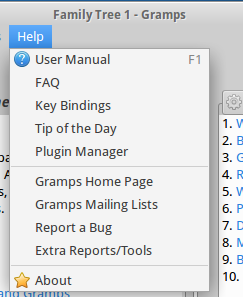Fi:Gramps 4.2 Wiki-käyttöohje - Navigointi
| Edellinen | Hakemisto | Seuraava |
Sukupuun ollessa auki Grampsin keskuskohde on Aktiivihenkilö. Voit tämän perusteella katsella ja muokata tietja ko. henkilöstä, hänen perheestään jne. Navigointi sukupuussa (esim- siirtyminen henkilöstä toiseen) on itse asiassa Aktiivihenkilön vaihdos. Tässä osiossa kuvataan useita vaihtoehtoisia tapoja liikkua sukupuussa, käyttäen Grampsin monipuolisia ja käteviä käyttöliittymiä. Samaan lopputulokseen voidaan päästä monella tavalla, mutta jotkut niistä ovat kätevimpiä kuin toiset, riippuen myös siitä, mitä olit tekemässä parhaillaan Grampsissa.
Contents
Henkilöt kategorian käyttö
Luontevin tapa valita Aktiivinen henkilö on käyttää Henkilöt kategoriaa. Valitse sinä haluamasi henkilö napssauttamalla häntä listalla. Valitusta henkilöstä tulee aktiivinen. Tilapalkki päivittyy osoittamaan aktiivisen henkilön vaihdoksen.
Suhteet kategorian käyttö
Suhteet kategoriassa kenen tahansa henkilön napsauttaminen muuttaa henkilön aktiiviseksi ja hänestä tulee suhteen päähenkilö.
Perheet kategorian käyttö
Perheet kategoriassa voit helposti navigoida valitun perheen jäsenten välillä:
Tehdäksesi valitusta puolisosta Aktiivisen henkilön napsauta perheiden listassa hiiren oikealla ja valitse kontekstivaliosta "Muuta isä (tai äiti) aktiiviseksi henkilöksi".
To make the currently selected parents the active family (thereby making father the Active Person and mother the selected spouse), click the right-arrow button to the right of the active person's parents box. Alternatively, right-click into the active person's parents box and select Make the selected parents the active family item from the context menu.
Toinen puolisoista aktivoidaan valitsemalla perheestä hiiren oikealla Muuta isä aktiiviseksi henkilöksi tai Muuta äiti aktiiviseksi henkilöksi.
Lapsi aktivoidaan henkilönä valitsemalla perheestä hiiren oikealla Pikanäkymä/Kaikki tapahtumat-valinnalla avautuvassa ikkunassa Aktivoi henkilö.
Gramps tarjoaa myös laajan valikoiman navigoinnin pikavalintoja näppäimistöltä. Pikanäppäimien yksityisohdat ilmenevät ohjeesta Liite B: Pikanäppäimet.
Kaaviot kategorian käyttö
Kaaviot kategoriassa voit liikku sukupuutasi pitkin. Näet kerralla useampia sukupolvia ja voit hypätä suoraan pojanpojasta isoisään menemättä välissä olevien sukupolvien kautta.
Huomaa että aktiivisen henkilön vaihtaminen muuttaa myös näkyvissä olevat viisi sukupolvea, alkamaan uudesta aktiivisesta henkilöstä. Sukupuusssa liikutaan helposti Kaavio näkymissä:
Henkilö aktivoidaan hänen laatikostaan hiiren oikealla avautuvan valikon 1. rivistä, jolla on henkilön nimi.
Henkilön mahdollinen lapsi valitaan aktiiviseksi henkilön vasemalla puolella olevasta "<" painikkeesta avautuvasta lasten listasta.
Sukupuuta siirretään sukupolvi taaksepäin sukupuun oikeassa reunassa olevasta ">" painikkeista. Isä- ja äitilinjalle on omat panikkeensa.
Henkilön tuplanapsauttaminen aktivoi henkilön ja siirtää hänet kaavion vasempaan reunaan.
Jokaisen sukupuussa näkyvän henkilön tietoihin voidaan siirtyä hiiren oikealla Muokkaa valinnalla. Samasta paikasta löytyy myös siirtymisvalinnat puolisoihin, sisaruksiin, lapsiin ja vanhempiin. Nämä valinnat näyttävät henkilöt ao. listana.

|
Hiiren oikealla avautuvan valikon edut Suora siirtyminen puolisoon ja sisaruksiin kattavista listoista. |
Grampletien käyttö
Some Gramplets provide an uri/url support (often the default color for web url).
On Sidebar and bottombar you can enable some gramplets like:
Providing the ability to navigate with the relative, descendants or ancestors of the Active Person into the View.
To click on a link will change the Active Person.
Kotihenkilön asettaminen
One and only one person in the database can be selected as the Home person. Once the Home person is selected, moving to that person becomes a matter of a single click, regardless of which Category you are using at the moment.
To set the Home person, first navigate to that person using any method you like. Then choose the People category and select the menu Edit ->Set Home Person. Once this is done, you can move to the Home person from anywhere in the database by simply clicking the Toolbar Home icon. You can also choose the menu Go ->Home or select Home item from any context menu available on the right click or use the keyboard shortcut Alt+Home.
Historiatyökalujen käyttö
Gramps also features a powerful set of history-based navigation tools. These tools are similar to those commonly used in web browsers.
They include Back and Forward items available from the Go menu, context menus (available in People, Family, and Pedigree Categories), and the toolbar buttons. They also include the list of the recent selections available under the Go menu that allows you to jump directly to any of the recent selections. Finally, right-clicking on the < Back and Forward > toolbar buttons invokes the popup menu with corresponding portion of the history. Select any item from the menu to jump directly to it.
Kirjanmerkit
Similar to setting the Home person, you can bookmark other people from the database to simplify further navigation. To bookmark a person, first navigate to that person, then choose the menu Bookmarks ->Add Bookmark. To move to that person from anywhere in the database, choose the menu Bookmarks ->Person's name from the list of bookmarked names shown.
You can manage your bookmarks by choosing the menu Bookmarks ->Organize bookmarks.... This opens the Organize Bookmarks dialog with the list of bookmarks and the controls to modify this list.
Use the Up and Down buttons to change the list sequence. Use the Remove button to remove a Bookmark. The Help will bring you to this page, and you close the Organize Bookmarks window with the Close button.
The Bookmarked People can be selected through the People Category, as explained above, but also through the Relationships Category, Families Category, and the Pedigree Category.
On a similar basis you can also Bookmark: Events, Sources, Citations, Places, Media, Repositories , and Notes.
Tietueiden löytäminen
To find a record in a database, first switch to the appropriate Category that provides the list of the desired records: People, Sources, Places, or Media. Then start typing the name of a person or the title of a Source, Place, or Media object that you are looking for, respectively. You may also press CTRL+F to turn on the search mode, but simply starting to type is also enough.
As you type, the first record in the list that is compatible with your input will be selected.

|
Finding People For more complex people searches you may want to use filters. Enable filter controls by choosing menu View -> Sidebar, select the desired filter, and click Find. For details, see Filters. |
Leikepöydän käyttö
This tool provides a temporary note pad to store database records for easy reuse. In short, this is a sort of the copy-and-paste functionality extended from textual objects to other types of records used in Gramps.

|
Clipboard makes extensive use of the drag and drop technique To invoke Clipboard, either choose the menu Edit->Clipboard or click the Toolbar Clipboard button. |
Clipboard supports addresses, attributes (both personal and family), events (both personal and family), names, media objects references, citations, URLs, and of course textual information of notes and comments. To store any type of these records, simply drag the existing record on to the Clipboard Pad from the corresponding editor dialog. To reuse the record, drag it from the Clipboard on to the corresponding place in the editor, e.g. Address tab, Attribute tab, etc.

|
Tip Clipboard storage is persistent within a single Gramps session. Closing the window will not lose the stored records. However, exiting Gramps will. |
The Clipboard can be accessed with the Keyboard shortcut (accelerator key) CTRL+B.
For an application like Gramps the Clipboard is very important.
- One example
- You find a birth certificate of a person. In this certificate also the witnesses are mentioned. And the birth certificate also determines a source where the information was stored. The best way is to open the clipboard and drag the source you want to work with there. Then use drag and drop to use it in new items you use.
Now you can finalize the information on the person editor screen. Drag that info also to the Clipboard.
Now you add two new persons for the witnesses (assuming you do not have them already in your database). Simply drag and drop the birth info to the witness event screen. You are then presented with the screen where you can change the role of the witness to witness for this birth event. You do the same with the other witness.
This saves you a lot of typing and possible errors.
Päävalikot
| This page's factual accuracy may be compromised due to out-of-date information. Please help improve the Gramps Wiki as a useful resource by updating it. |
Valikkopalkki näyttää kategoriakohtaisesti käytettävissä olevat valikot.
Sukupuut (Family Trees)
- Hallinnoi sukupuita... -
- Viimeksi avattu -
- Tuonti... - Tuo dataa eri muodoissa.
- Vie... - Exporting data mahdollistaa sukupuusi minkä tahansa osan siirron toisten sukututkijoiden käyttöön ja myös sinun omien työasemiesi välillä.
- Vie näkymä... - Valinta näkyy useimmissa näkymissä, jos näytettävät tiedot on siirrettävissä Grampsista. Gramps siirtää näkymässä olevan datan valintasi mukaan: CSV or Open Document laskentalomakkeen muodossa.
- Ota varmuuskopio... - Sallii täydellisen Gramps XML backupin tekemisen avoinna olevasta sukupuusta.
- Hylkää muutokset ja lopeta... -
- Lopeta... -
Muokkaa
- Peru -
- Tee uudelleen -
- Muokkaushistoria... -
Muita valinnanmahdollisuuksia kategorian mukaan.
- Tagi - KatsoTagging
- Leikepöytä - Leikepöydälle voi viedä jatkokäyttöä varten linkkejä eri tieto-objekteihin.
- Asetukset... - Avaa Asetukset dialogin. Voit tätä kauttaa muuttaa useimpia Grampsin asetuksia.
- Kategorin suotimet ja muita kategoriasta riippuvia valintoja.
Näytä
- Asetukset... - Aktiivisen näkymän muokkaukseen.
- Valintaruudut Pääikkunan eri palkkien ja osien sekä kokoruudun aktivointiin.. -
- Lista- ja Ryhmitetyn listanäkymän valinta... - vain henkilöissä, paikoissa ja lähteissä
Siirry
- Taaksepäin - Allows you to go back to the previous item in your Navigation history
- Eteenpäin - Allows you to go forward to the next item in your Navigation history
- Koti - Palaa Kotihenkilöön , mikäli sellainen on asetettu
- Käsiteltyjen henkilöiden, perheiden jne näyttölista; riippuu näkymästä jossa olet.
Kirjanmerkit ikkuna
- Lisää kirjanmerkki - Muodostaa kirjanmerkin parhaillaan valitusta kohteesta, esim. henkilöstä, perheestä jne..
- Järjestä kirjanmerkkejä... - Avaa Organize Bookmarks ikkunan.
- Kirjanmerkkien näyttölista
Raportit
- Kirjat... - The Books Report mahdollistaa sukupuukirjan koostamisen yhdeksi dokumentiksi valitsemistasi teksti- ja graafisista Grampsin raporteista
- Kaaviot... -
- Family Lines Graph... -
- Hourglass Graph... -
- Relationship Graph... -
- Graafiset raportit... -
- Ancestor Tree... -
- Calendar... -
- Descendant Tree... -
- Family Descendant Tree... -
- Fan Chart... -
- Statistics Charts... -
- Timeline Chart... -
- Tekstiraportit... -
- Ahnentafel Report... -
- Birthday and Anniversary Report... -
- Complete Individual Report... -
- Database Summary Report... -
- Descendant Report... -
- Detailed Ancestral Report... -
- Detailed Descendant Report... -
- End of Line Report... -
- Family Group Report... -
- Kinship Report... -
- Number of Ancestors Report... -
- Places Report... -
- Records Report... -
- Tag Report... -
- Nettisivut... -
- Narrated Web Site... -
- Web Calendar... -
Työkalut
- Analysointi ja tukimus -
- Compare Individual Events... -
- Interactive Descendant Browser... -
- Debug -
- Check Localized Date Display and Parser... -
- Dump Gender Statistics... -
- Generate Testcases for Persons and Families... -
- Populate Sources and Citations... -
- Python Evaluation Window... -
- Show Uncollected Objects... -
- Sukupuun käsittely -
- Edit Database Owner Information... -
- Extract Event Descriptions... -
- Extract Information from Names... -
- Extract Place Data from Place Title... -
- Find Possible Duplicate People... -
- Fix Capitalization of Family Names... -
- Merge Citations... -
- Rename Event Types... -
- Reorder Gramps IDs... -
- Sorts events... -
- Sukupuun korjaus -
- Check and Repair Database... -
- Rebuild Gender Statistics... -
- Rebuild Reference Maps... -
- Rebuild Secondary Indices... -
- Remove Unused Objects... -
- Apuvälineet -
- Media Manager... -
- Not Related... -
- Relationship Calculator... -
- Verify the Data... -
Windows
- Windows - This menu provides quick access to opened windows you are working on.
Ohjeet
- User Manual - Direct link to the online Gramps User manual you are viewing right now. Yes, you need an internet connection to consult the Gramps User Manual.
- FAQ - A link to the Frequently Asked Questions about Gramps.
- Key Bindings - A link to the Keybindings reference for Gramps. Also known as Keyboard shortcuts.
- Tip of the Day - Displays the "Tip of the day" dialog.
- Plugin Manager - From this menu you can manage the built in plugins as well as any Third-Party Addons you may have installed.
- Gramps Home Page - This item opens your web browser and connects to the Gramps project web site.
- Gramps Mailing List - This item opens your web browser to the Gramps mailing list page. On this page, you can browse the mailing list archives and join the gramps-users mailing list so you can share your experiences with other Gramps user's.
- Report a Bug - Choose this item to file a bug report in the Gramps bug tracking system. (Remember, Gramps is a living project. We want to know about any problems you encounter so we can work to solve them for you and everyone elses benefit.)
- Extra Reports/Tools - A link to Installing Third-Party Addons in Gramps.
- About - This item displays a dialog with general information about the Gramps version you are running.
| Previous | Index | Next |
| Languages: |
English • Deutsch • suomi • français • македонски • Nederlands • русский • shqip |

|
Special copyright notice: All edits to this page need to be under two different copyright licenses:
These licenses allow the Gramps project to maximally use this wiki manual as free content in future Gramps versions. If you do not agree with this dual license, then do not edit this page. You may only link to other pages within the wiki which fall only under the GFDL license via external links (using the syntax: [https://www.gramps-project.org/...]), not via internal links. |
Ikkunat (Valikko)
The Windows-> Menu provides quick access to opened windows you are working on.
| Edellinen | Hakemisto | Seuraava |
| Languages: |
English • Deutsch • suomi • français • македонски • Nederlands • русский • shqip |

|
Special copyright notice: All edits to this page need to be under two different copyright licenses:
These licenses allow the Gramps project to maximally use this wiki manual as free content in future Gramps versions. If you do not agree with this dual license, then do not edit this page. You may only link to other pages within the wiki which fall only under the GFDL license via external links (using the syntax: [https://www.gramps-project.org/...]), not via internal links. |