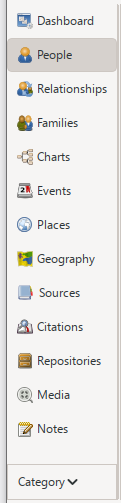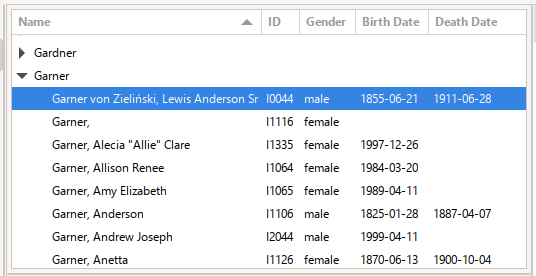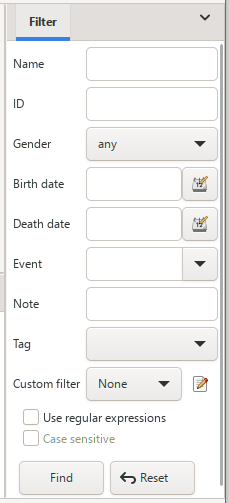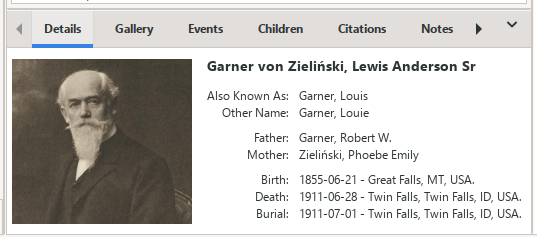|
|
| (131 intermediate revisions by the same user not shown) |
| Line 1: |
Line 1: |
| − | https://www.tablesgenerator.com/mediawiki_tables | + | https://gramps-project.org/wiki/index.php/Gramps_5.2_Wiki_Manual_-_Main_Window |
| | | | |
| − | {| class="wikitable" | + | <!-- ################################################################################# --> |
| − | | | + | <!-- Textual representation of Gramps interface --> |
| − | {| class="wikitable" style="width: 100%;" | + | <!-- Issues with table |
| | + | * Not happy with colors (can be changed later) |
| | + | --> |
| | + | <!-- Hi, I've tried my best with the table and it is only meant to be a representation and not exact. The reason the searchbar & bottombar's take up a full line is technically if you hide the navigator and sidebar that is how it is shown. the height of the display I've kept the same as the navigator & sidebar for simplicity. Regards Gioto --> |
| | + | <!-- ################################################################################# --> |
| | + | {| class="wikitable" style="width: 100%;" <!-- outer table start --> |
| | + | | style="background-color:#E1DEDB;"| <!-- outer table color --> |
| | + | <!-- ################################################################################# --> |
| | + | {| class="wikitable" style="width: 100%;" <!-- top section table start --> |
| | |- | | |- |
| − | |style="text-align:left;" | Window Title Bar | + | |style="text-align:left; width: 100%; background-color:white;" | [[Gramps_5.2_Wiki_Manual_-_Main_Window#Window_Title_Bar|Window Title Bar]] |
| | |- | | |- |
| − | |style="text-align:left;" | Menubar | + | |style="text-align:left; width: 100%; background-color:#F6F5F4;" | [[Gramps_5.2_Wiki_Manual_-_Main_Window#Menubar|Menubar]] |
| | |- | | |- |
| − | |style="text-align:left;" | Toolbar | + | |style="text-align:left; width: 100%; background-color:white;" | [[Gramps_5.2_Wiki_Manual_-_Main_Window#Toolbar|Toolbar]] |
| | + | |} <!-- top section table end --> |
| | + | <!-- ################################################################################# --> |
| | + | {| class="wikitable" style="width: 100%;" <!-- middle section table (searchbar) only --> |
| | + | |style="text-align:center; width: 100%; padding:10px" | [[Gramps_5.2_Wiki_Manual_-_Main_Window#Search_Bar|Search Bar]] <span style="font-size:88%">(Present only if Sidebar is not displayed.)(Not shown on Dashboard)</span> |
| | |} | | |} |
| − | {| class="wikitable" style="width: 100%;" | + | <!-- ################################################################################# --> |
| − | |style="width: 20%;" | Navigator | + | {| class="wikitable" style="width: 100%;" <!-- middle section table (navigator/display area/sidebar) only [start]--> |
| − | |style="width: 60%;" style="padding:100px" | Display Area | + | |style="width: 20%; background-color:#F6F5F4;" | [[Gramps_5.2_Wiki_Manual_-_Main_Window#Navigator|Navigator]] |
| − | |style="width: 20%;" | Sidebar | + | |style="width: 60%; background-color:white; padding:40px" | [[Gramps_5.2_Wiki_Manual_-_Main_Window#Display_area|Display Area]]<!-- <span style="color:blue; background-color: white">Display Area</span> --> |
| | + | |style="width: 20%; background-color:#F6F5F4;" | [[Gramps_5.2_Wiki_Manual_-_Main_Window#Bottombar_and_Sidebar|Sidebar]]<br> <span style="font-size:88%">(Not shown on Dashboard)</span> |
| | |- | | |- |
| − | |} | + | |} <!-- middle section table (navigator/display area/sidebar) only [end] --> |
| − | {| class="wikitable" style="width: 100%;" | + | <!-- ################################################################################# --> |
| − | |style="width: 20%;" | Category (Navigator) | + | {| class="wikitable" style="width: 100%;" <!-- bottom section table start --> |
| − | |style="width: 60%;" style="padding:20px" | Bottombar
| + | |style="text-align:center; width: 100%; padding:20px" | [[Gramps_5.2_Wiki_Manual_-_Main_Window#Bottombar_and_Sidebar|Bottombar]] <span style="font-size:88%">(Not shown on Dashboard)</span> |
| − | |style="width: 20%;" | Sidebar
| |
| | |- | | |- |
| − | | colspan="20" | Status Bar and Progress Bar | + | |style="text-align:left; width: 100%; background-color:#F6F5F4;" | [[Gramps_5.2_Wiki_Manual_-_Main_Window#Status_Bar_and_Progress_Bar|Status Bar and Progress Bar]] |
| − | |}
| + | |} <!-- bottom section table end --> |
| − | |-
| + | <!-- ################################################################################# --> |
| − | |+ style="caption-side:bottom; color:blue;"|General overview of the elements of the ''Main Window''
| + | |+ style="caption-side:bottom; color:blue;"| Fig. {{#var:chapter}}.{{#vardefineecho:figure|{{#expr:{{#var:figure}}+1}}}} Textual representation of Gramps interface |
| − | |}
| + | <!-- ################################################################################# --> |
| − | | + | |} <!-- outer table end --> |
| − | | + | <!-- ################################################################################# --> |
| − | == Main Window ==
| + | <!-- Textual representation of interface --> |
| − | | + | <!-- ################################################################################# --> |
| − | When opening a (new or existing) Family Tree database, the introductory Gramps [[Gramps_5.2_Wiki_Manual_-_Gramplets#What_is_a_Gramplet|Dashboard window]] will be shown in the "Display Area" with the Sidebar and Bottombar hidden. Upon selecting the [[Gramps_5.2_Wiki_Manual_-_Categories#Categories_of_the_Navigator|People Category]] from the Navigator, the Main Window layout will updated to show the "Person (List) View" in the "Display Area". See Fig. {{#var:chapter}}.{{#expr:{{#var:figure}}+1}}:
| |
| − | {{-}}
| |
| − | [[File:MainWindow-PeopleCategory-PeopleTreeView-annotated-50.png|800px|thumb|left|Fig. {{#var:chapter}}.{{#vardefineecho:figure|{{#expr:{{#var:figure}}+1}}}} Annotated Main Gramps window parts, showing the People Category - People Tree View - example using the Grouped People option]]
| |
| − | {{-}}
| |
| − | | |
| − | The main Gramps window contains the following elements:
| |
| − | {{-}}
| |
| − | ===Window Title Bar===
| |
| − | *Window Title Bar shows the name of selected Family Tree, the name of the Category view, Gramps application name and buttons to minimize, maximize and close Gramps. The window can also be dragged from the Title Bar.
| |
| − | | |
| − | === Menubar ===
| |
| − | *Menubar: The menubar ([[Gramps_5.2_Wiki_Manual_-_Navigation#Main_Menus|Main Menu]]) is located at the very top of the window (right below the window title) and provides access to all the features of Gramps.
| |
| − | *Menus are contextual - the options shown depend on which category is active.
| |
| − | *Clicking a menu's header label opens that particular submenu. Submenu items may be dimmed (unavailable) if they are not usable with the active item.
| |
| − | | |
| − | [[Gramps_5.2_Wiki_Manual_-_Preface#Typographical_conventions_in_the_Gramps_Wiki_Manual|Typographically]], Menu selections will look like this in the wiki manual: {{Man menu|Menu -> Submenu -> Menu Item}}.
| |
| − | | |
| − | {{man tip| Visibility of elements |Using the {{man label|[[Gramps_5.2_Wiki_Manual_-_Navigation#View|View]]}} menu, you can hide or unhide several elements of Main Window. <br />In addition, there are Preference option to hide or reveal aspects of the elements -- such as text labels, scrollbars and Close gadgets.}}
| |
| − | | |
| − | ==== Pull-down menus ==== | |
| − | [[File:Bottombar-sidebar-drop-down-menu-50.png|450px|thumb|right|Fig. {{#var:chapter}}.{{#vardefineecho:figure|{{#expr:{{#var:figure}}+1}}}} {{man tooltip|Gramplet Bar Menu}} the unlabeled ''Down Arrowhead'' {{man button|∨}} pull-down menu button]]
| |
| − | Outside the menubar, the occurrence of the {{man button|[[Gramps_5.2_Wiki_Manual_-_Main_Window#Gramplet_Bar_Menu|Gramplet Bar Menu]]}} an unlabeled ''Down Arrowhead'' {{man button|∨}} '''pull-down menu''' button indicates additional options are available for the interface item to its left.
| |
| − | {{-}}
| |
| − | | |
| − | ==== Pop-up menus ====
| |
| − | [[File:Clipboard-dialog-example-context-menu-50.png|right|thumb|450px|Fig. {{#var:chapter}}.{{#vardefineecho:figure|{{#expr:{{#var:figure}}+1}}}} Clipboard - with example contextual pop-up menu from right-clicking a Family]]The most invisible interface option might be the '''contextual pop-up menu''' (aka "context menu").
| |
| − | | |
| − | Right-clicking an interface item (or on a selected record row in a table) will reveal a pop-up menu of shortcuts to some frequently useful features for that item (or record).
| |
| − | | |
| − | Note that the right-clicking on row in a table ''other'' than the selected (high-lighted or 'active') row still reveals the pop-up menu related to the ''selected'' row. So, left-click the row first to select then right-click for the menu.
| |
| − | {{-}}
| |
| − | [[File:QuickViewReport-EditPerson-context-menu-popup-50.png|right|thumb|450px|Fig. {{#var:chapter}}.{{#vardefineecho:figure|{{#expr:{{#var:figure}}+1}}}} Person Editor - with example contextual pop-up menu from right-clicking the empty header space]]Right-clicking on objects is a familiar theme in GUIs. But right-clicking in the ''empty header space'' of any Object Editor is less obvious. However, this right-click will reveal another contextual pop-up menu with other shortcuts to useful reporting and navigation options.
| |
| − | {{-}}
| |
| − | | |
| − | === Toolbar ===
| |
| − | * The [[Gramps_5.2_Wiki_Manual_-_Navigation#Toolbar|Toolbar]] is located right below the menubar. Its buttons give faster access to the most frequently used functions for the active screen of Gramps.
| |
| − | * The assortment of toolbar buttons is [https://wikipedia.org/wiki/Context-sensitive_user_interface context sensitive]. Which Tools are shown depends on which category is active. And only the buttons for submodes of the currently selected view category are included in the toolbar.
| |
| − | * ⚙ Configurable Options: most Category views have a [[File:Gramps-config.png]]{{man button|Configure...}} button as an alternative to choosing the {{Man menu|View > Configure...}} from the View menu, or pressing the ''Configure active view'' [[Gramps_5.2_Wiki_Manual_-_Keybindings#Common_keybindings|keyboard keybinding]]. This option opens a dialog with choices for customizing the display records in the View. Basic customizations might include choice of sorting order and choice of whether to display specific details.
| |
| − | * ''Configuration customizations are persistent''. They are carried over to future sessions using Gramps.
| |
| − | * Hovering over a toolbar icon shows a tip of its function
| |
| − | [[File:ToolbarIcon-OpenTheToolsDialog-50.png|center|thumb|394px|Fig. {{#var:chapter}}.{{#vardefineecho:figure|{{#expr:{{#var:figure}}+1}}}} Tip for the Tools button of the Dashboard category toolbar]]
| |
| − | The Toolbar can be hidden or revealed by the option in menu {{man menu|[[Gramps_5.2_Wiki_Manual_-_Navigation#View|View ->Toolbar]]}}.
| |
| − | | |
| − | {{man tip|[[5.2_Addons#Installing_Addons_in_Gramps|Installing]] a [[Third-party_Addons|Third party Addon]]|allows Gramps to show ''toolbar text labels'' for each Toolbar button. The [[Addon:Themes|Themes]] addon augments the [[Gramps_5.2_Wiki_Manual_-_Settings|Preferences]] dialog with a ''Theme'' tab.
| |
| − | | |
| − | One of options of the Theme tab is a ☑ {{man label|Toolbar Text}} checkbox. Selecting the checkbox causes the text labels to appear.<br>''This checkbox is'' ❏''deselected by default.''
| |
| − | [[File:Preferences-Themes-addon.png|450px|center|thumb|Fig. {{#var:chapter}}.{{#vardefineecho:figure|{{#expr:{{#var:figure}}+1}}}} Added Theme tab options for the Preferences dialog.]]}}
| |
| − | | |
| − | === Navigator ===
| |
| − | *Navigator: The navigator is an optional sidebar located at the left of the window and allows selection of the different categories. See [[Gramps_5.2_Wiki_Manual_-_Categories#Categories_of_the_Navigator|Categories of the Navigator]]
| |
| − | :The Navigator is shown by default but this sidebar can be optionally hidden or revealed from the menu {{man menu|[[Gramps_5.2_Wiki_Manual_-_Navigation#View|View ->Navigator]]}} or the [[Gramps_5.2_Wiki_Manual_-_Keybindings#7|keybinding]] {{Man key press|CTRL|M}}. ({{Man key press|CMD|M}} on MacOS.)
| |
| − | | |
| − | Also see:
| |
| − | * [[Gramps_5.2_Wiki_Manual_-_Main_Window#Switching_Navigator_modes|Switching Navigator modes]]
| |
| − | * You can hide the text labels by deselecting the ☑{{man label|Show text label beside Navigator buttons}} option in the {{man menu|Edit -> Preferences}} [[Gramps_5.2_Wiki_Manual_-_Settings#Environment_Settings|General]] tab.
| |
| − | * Navigator sidebar features (View categories, View Modes, and Navigator interface styles) can be added, removed, hidden or revealed using the Plugin Manager.
| |
| − | | |
| − | === Display area ===
| |
| − | *Display area: The area in the center of the Gramps window is the display area. What it displays depends on the currently selected View category. [[Gramps_5.2_Wiki_Manual_-_Main_Window#Switching_Views|We will discuss Views in detail below]].
| |
| − | | |
| − | === Status Bar and Progress Bar ===
| |
| − | *Status Bar and Progress Bar: These are located at the very bottom of the Gramps window.
| |
| − | ** The Progress Bar is located in the lower left corner of the Gramps window. It displays the progress of time consuming operations, such as opening and saving large Family Tree databases, importing and exporting to other formats, generating web sites, etc. When you are not doing these types of operations, the Progress Bar is not shown.
| |
| − | ** The Status Bar is located to the right of the Progress Bar. It displays information about current Gramps activity and contextual information about the selected items. (You can also edit the [[Gramps_5.2_Wiki_Manual_-_Settings#Display_Options|Display Options Preferences]] to show the [[Gramps_Glossary#active_person|Active Person]]'s '''Relationship to the [[Gramps_Glossary#home_person|home person]]'''.)
| |
| − | ** The Status Bar may occasionally show a passing alert, [[Gramps_5.2_Wiki_Manual_-_Error_and_Warning_Reference#Warnings|warning]] of unusual conditions. An informative {{man button|[[Gramps_5.2_Wiki_Manual_-_Error_and_Warning_Reference#Warnings|Warning]]}} button with a superficial summary (like the one below) will be displayed for three minutes at the left of the Status Bar. Clicking this lightbulb icon will show details of these minor alerts.
| |
| − | [[File:Status-bar-warning-button-50.png|750px|thumb|left|Fig. {{#var:chapter}}.{{#vardefineecho:figure|{{#expr:{{#var:figure}}+1}}}} Gramps Main Window showing Warning button on the Status Bar]]
| |
| − | | |
| − | {{-}}
| |
| − | | |
| − | === Bottombar and Sidebar ===
| |
| − | | |
| − | The {{man label|Gramplet Bar}} is also known as the Bottombar and Sidebar.
| |
| − | | |
| − | *Bottombar: The bottombar is located below the display area.
| |
| − | | |
| − | *Sidebar: The sidebar is located to the right of the display area.
| |
| − | | |
| − | {{-}}
| |
| − | The Bottombar and Sidebar can be individually hidden or revealed by options in menu {{man menu|[[Gramps_5.2_Wiki_Manual_-_Navigation#View|View]]}} or the relevant [[Gramps_5.2_Wiki_Manual_-_Keybindings#17|keybinding]]. If the Sidebar is hidden the {{man label|[[Gramps_5.2_Wiki_Manual_-_Main_Window#Search_Bar|Search bar]]}} will be displayed.
| |
| − | {{-}}
| |
| − | | |
| − | The Bottombar and the Sidebar allow [[Gramps_5.2_Wiki_Manual_-_Gramplets|Gramplets]] and [[Gramps_5.2_Wiki_Manual_-_Main_Window#Filters|filters]] to be displayed alongside a view.
| |
| − | | |
| − | {{-}}
| |
| − | ====Gramplet Bar Menu====
| |
| − | [[File:Bottombar-sidebar-drop-down-menu-50.png|450px|thumb|right|Fig. {{#var:chapter}}.{{#vardefineecho:figure|{{#expr:{{#var:figure}}+1}}}} Location of '''Gramplet Bar Menu''' unlabeled ''Down Arrowhead'' (∨) Add/Remove/Restore Gramplets Menu ]]
| |
| − | | |
| − | You can also add / remove and restore the default Gramplets by clicking the {{man button|∨}} (''Down Arrowhead'' button) also known as the '''Gramplet Bar Menu''' at the far top right of the bars titles, and then using one of the options from the drop-down menu eg:
| |
| − | *'''Gramplet Bar Menu'''
| |
| − | ** {{man button|Add a gramplet}} - Displays a list of Gramplets available for use on that '''Gramplet Bar'''
| |
| − | ** {{man button|Remove a gramplet}} - Displays a list of Gramplets currently shown on the '''Gramplet Bar''' available for removal.
| |
| − | ** {{man button|Restore default gramplets}} - Displays the {{man label|[[Gramps_5.2_Wiki_Manual_-_Main_Window#Restore_to_defaults.3F_dialog|Restore to defaults?]]}} confirmation dialog, that allows you to restores the Gramplet Bar to its default Gramplets.
| |
| − | {{-}}
| |
| − | =====Restore to defaults? dialog=====
| |
| − | [[File:Grampletbar-restore-to-defaults-dialog-50.png|450px|thumb|right|Fig. {{#var:chapter}}.{{#vardefineecho:figure|{{#expr:{{#var:figure}}+1}}}} Restore to defaults? dialog ]]
| |
| − | | |
| − | The {{man label|Restore to defaults?}} dialog, allows you to restore the Gramplet Bar to its default Gramplets. This action cannot be undone. Select {{man button|OK}} to confirm or select {{man button|Cancel}}.
| |
| − | {{-}}
| |
| − | | |
| − | <span id="Search bar">
| |
| − | ====Search Bar====
| |
| − | </span>
| |
| − | [[File:MainWindow-SearchBar-annotated-sidebar-hidden-example-50.png|450px|thumb|right|Fig. {{#var:chapter}}.{{#vardefineecho:figure|{{#expr:{{#var:figure}}+1}}}} People Category View - showing Search Bar after Sidebar has been hidden]]
| |
| − | | |
| − | If the Sidebar is not displayed in a Category view with a list, then the {{man label|Search Bar}} is displayed instead. Available search options vary depending on Category View you are in. But a visible sidebar makes the Search Bar Invisible.
| |
| − | [[File:PeopleCategory-sidebar-filter-enabled-50.png|450px|thumb|center|Fig. {{#var:chapter}}.{{#vardefineecho:figure|{{#expr:{{#var:figure}}+1}}}} People Category View - showing the sidebar superseding the Search Bar]]
| |
| − | | |
| − | A {{man label|Search Bar}} is available for the following Views and the Select windows for the following Categories: People, Relationships, Families, Events, Places, Sources, Citations, Repositories, Media, Notes. ''Not Available in the following Category Views: Dashboard, Relationships, Charts, Geography.''
| |
| − | | |
| − | Typing the characters into the {{man label|Search Bar}} and clicking the {{man button|Find}} button will display only lines that match the text.
| |
| − | | |
| − | | |
| − | {{-}}
| |
| − | Note that various {{man label|Selectors}} also have search bars:
| |
| − | * [[Gramps_5.2_Wiki_Manual_-_Categories#Select_Family_selector|Family Selector]]
| |
| | | | |
| | + | =interface sections screenshots = |
| | + | * [[File:WindowTitleBar-MainWindow-example-52.png]] |
| | + | * [[File:Menubar-MainWindow-example-52.png]] |
| | + | * [[File:Toolbar-MainWindow-example-52.png]] |
| | + | * [[File:SearchBar-MainWindow-example-52.png]] |
| | + | * [[File:Navigator-MainWindow-example-52.png]] [[File:DisplayArea-MainWindow-example-52.png]] [[File:Sidebar-MainWindow-example-52.png]] |
| | + | * [[File:Bottombar-MainWindow-example-52.png]] |
| | + | * [[File:StatusBar-and-ProgressBar-MainWindow-example-52.png]] |
| | | | |
| − | [[File:SelectFamily-SelectorDialog-example-50.png|550px|thumb|right|Fig. {{#var:chapter}}.{{#vardefineecho:figure|{{#expr:{{#var:figure}}+1}}}} [[Gramps_5.2_Wiki_Manual_-_Categories#Select_Family_selector|Family Selector]] - showing Search Bar]] | + | [[File:MainWindow-example-52.png|right|thumb|450px|Fig. {{#var:chapter}}.{{#vardefineecho:figure|{{#expr:{{#var:figure}}+1}}}} People Category - Tree View - Grouped People]] |
| − | {{-}}
| |